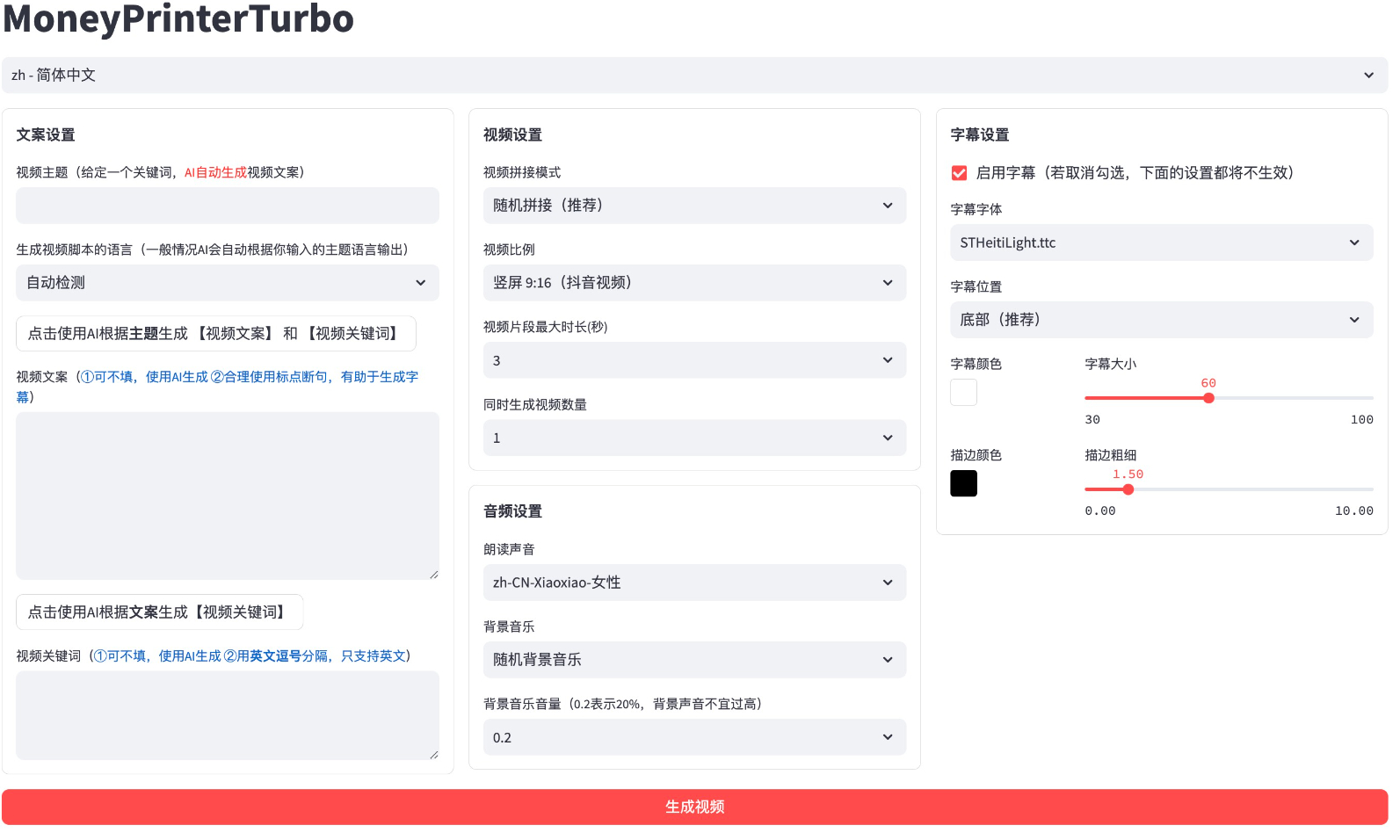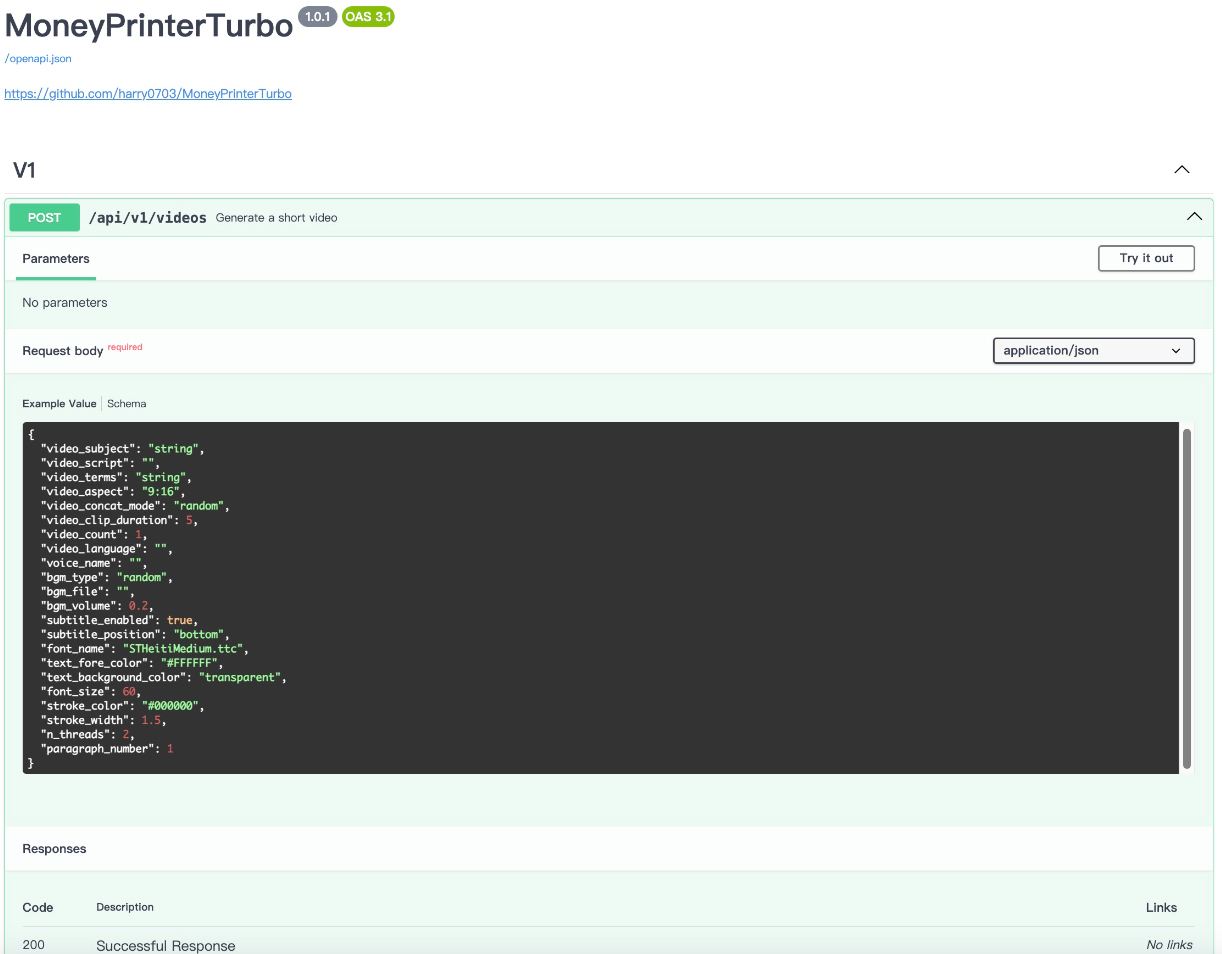本文隐藏内容 – 大哥可见
手动部署 ?
视频教程
① 创建虚拟环境
建议使用 conda 创建 python 虚拟环境git clone https://github.com/harry0703/MoneyPrinterTurbo.git cd MoneyPrinterTurbo conda create -n MoneyPrinterTurbo python=3.10 conda activate MoneyPrinterTurbo pip install -r requirements.txt
② 安装好 ImageMagick
Windows:
MacOS:
brew install imagemagick
Ubuntu
sudo apt-get install imagemagick
CentOS
sudo yum install ImageMagick
③ 启动Web界面 ?
注意需要到 MoneyPrinterTurbo 项目 根目录 下执行以下命令
Windows
conda activate MoneyPrinterTurbo webui.bat
MacOS or Linux
conda activate MoneyPrinterTurbo sh webui.sh
启动后,会自动打开浏览器
④ 启动API服务 ?
python main.py
启动后,可以查看 API文档 http://127.0.0.1:8080/docs 或者 http://127.0.0.1:8080/redoc 直接在线调试接口,快速体验。
语音合成 ?
所有支持的声音列表,可以查看:声音列表
字幕生成 ?
当前支持2种字幕生成方式:
- edge: 生成速度更快,性能更好,对电脑配置没有要求,但是质量可能不稳定
- whisper: 生成速度较慢,性能较差,对电脑配置有一定要求,但是质量更可靠。
可以修改 config.toml 配置文件中的 subtitle_provider 进行切换
建议使用 edge 模式,如果生成的字幕质量不好,再切换到 whisper 模式
注意:
- whisper 模式下需要到 HuggingFace 下载一个模型文件,大约 3GB 左右,请确保网络通畅
- 如果留空,表示不生成字幕。
背景音乐 ?
用于视频的背景音乐,位于项目的 resource/songs 目录下。
当前项目里面放了一些默认的音乐,来自于 YouTube 视频,如有侵权,请删除。
字幕字体 ?
用于视频字幕的渲染,位于项目的 resource/fonts 目录下,你也可以放进去自己的字体。
常见问题 ?
❓如何使用免费的OpenAI GPT-3.5模型?
OpenAI宣布ChatGPT里面3.5已经免费了,有开发者将其封装成了API,可以直接调用
确保你安装和启动了docker服务,执行以下命令启动docker服务docker run -p 3040:3040 missuo/freegpt35
启动成功后,修改 config.toml 中的配置
llm_provider 设置为 openaiopenai_api_key 随便填写一个即可,比如 ‘123456’openai_base_url 改为 http://localhost:3040/v1/openai_model_name 改为 gpt-3.5-turbo
❓AttributeError: ‘str’ object has no attribute ‘choices’`
这个问题是由于 OpenAI 或者其他 LLM,没有返回正确的回复导致的。
大概率是网络原因, 使用 VPN,或者设置 openai_base_url 为你的代理 ,应该就可以解决了。
❓RuntimeError: No ffmpeg exe could be found
通常情况下,ffmpeg 会被自动下载,并且会被自动检测到。 但是如果你的环境有问题,无法自动下载,可能会遇到如下错误:
此时你可以从 https://www.gyan.dev/ffmpeg/builds/ 下载ffmpeg,解压后,设置 ffmpeg_path 为你的实际安装路径即可。[app] # 请根据你的实际路径设置,注意 Windows 路径分隔符为 ffmpeg_path = “C:UsersharryDownloadsffmpeg.exe”
❓生成音频时报错或下载视频报错
issue 56
issue 44
这个大概率是网络原因,无法访问境外的服务,请使用VPN解决。
❓ImageMagick is not installed on your computer
issue 33
- 按照
示例配置 里面提供的 下载地址 ,安装 https://imagemagick.org/archive/binaries/ImageMagick-7.1.1-29-Q16-x64-static.exe, 用静态库
- 不要安装在中文路径里面,避免出现一些无法预料的问题
issue 54
如果是linux系统,可以手动安装,参考 https://cn.linux-console.net/?p=16978
感谢 @wangwenqiao666的研究探索
❓ImageMagick的安全策略阻止了与临时文件@/tmp/tmpur5hyyto.txt相关的操作
issue 92
可以在ImageMagick的配置文件policy.xml中找到这些策略。 这个文件通常位于 /etc/ImageMagick-X/ 或 ImageMagick 安装目录的类似位置。 修改包含pattern="@"的条目,将rights="none"更改为rights="read|write"以允许对文件的读写操作。
感谢 @chenhengzh的研究探索
❓OSError: [Errno 24] Too many open files
issue 100
这个问题是由于系统打开文件数限制导致的,可以通过修改系统的文件打开数限制来解决。
查看当前限制ulimit -n
如果过低,可以调高一些,比如ulimit -n 10240
❓AttributeError: module ‘PIL.Image’ has no attribute ‘ANTIALIAS’
issue 101, issue 83, issue 70
先看下当前的 Pillow 版本是多少pip list |grep Pillow
如果是 10.x 的版本,可以尝试下降级看看,有用户反馈降级后正常pip uninstall Pillow pip install Pillow==9.5.0 # 或者降级到 8.4.0 pip install Pillow==8.4.0